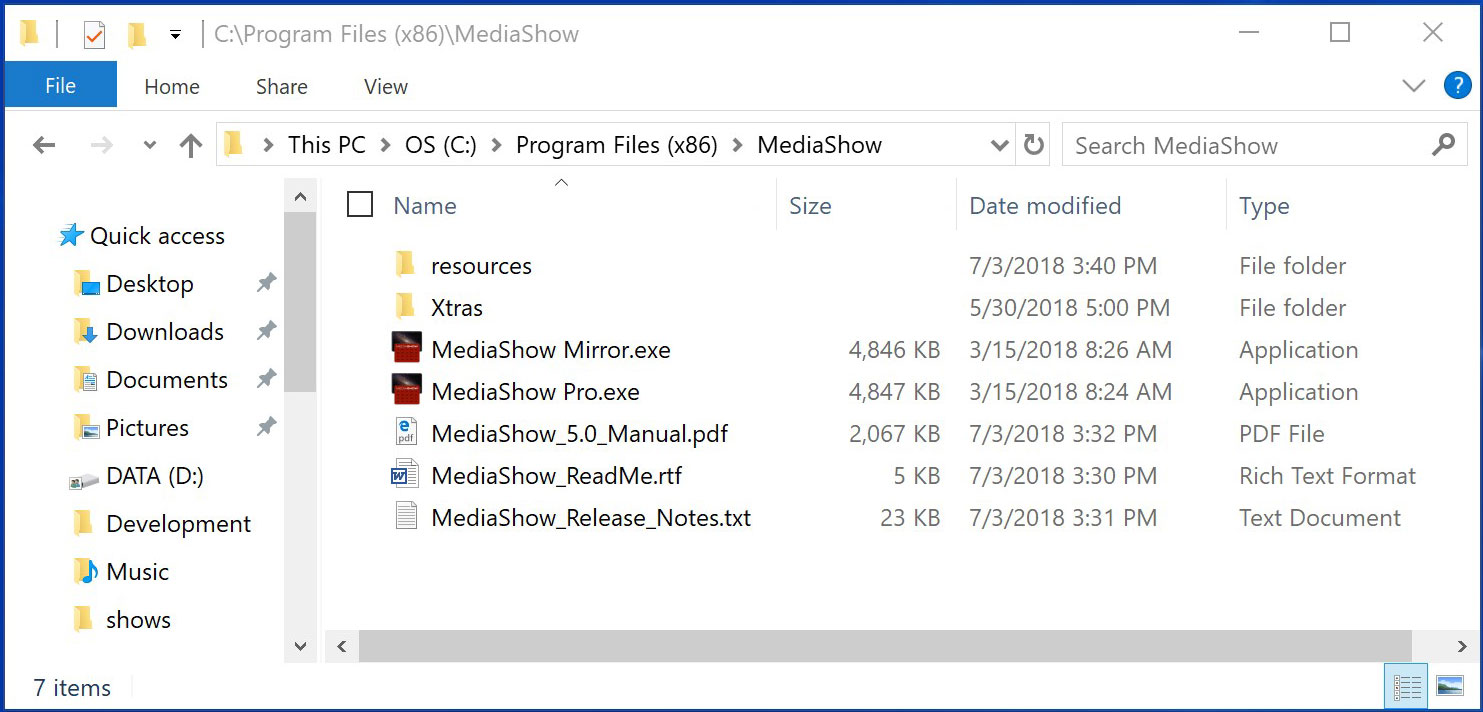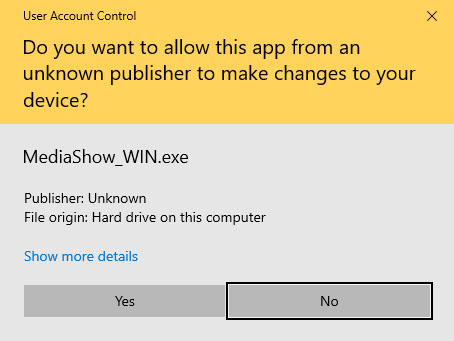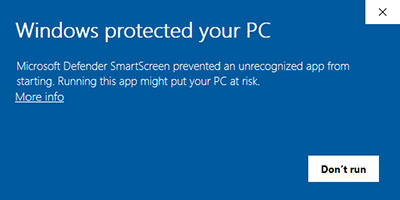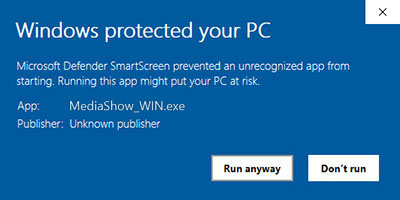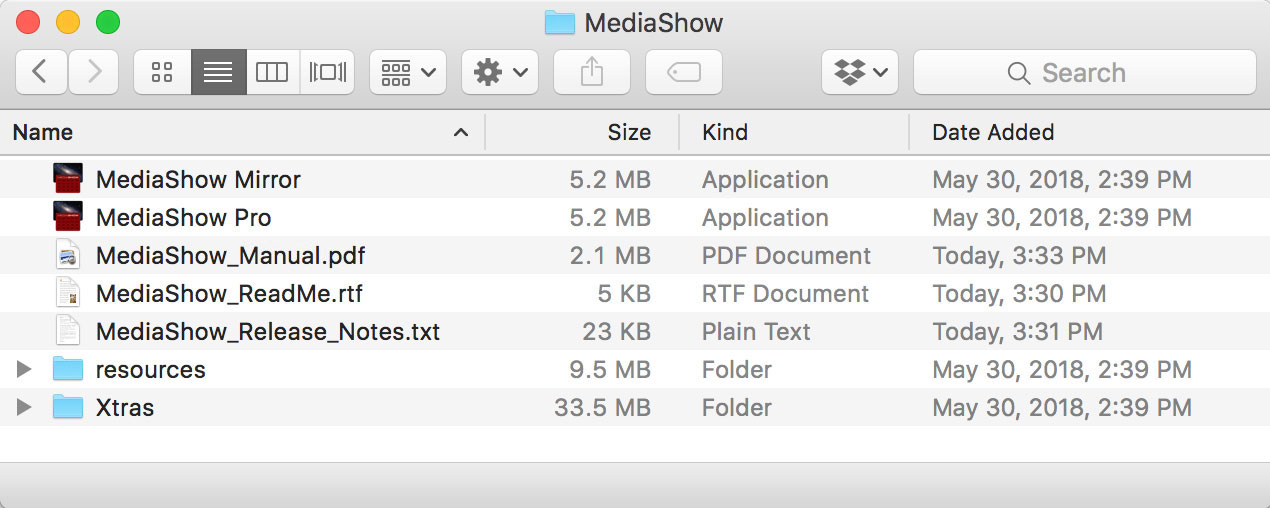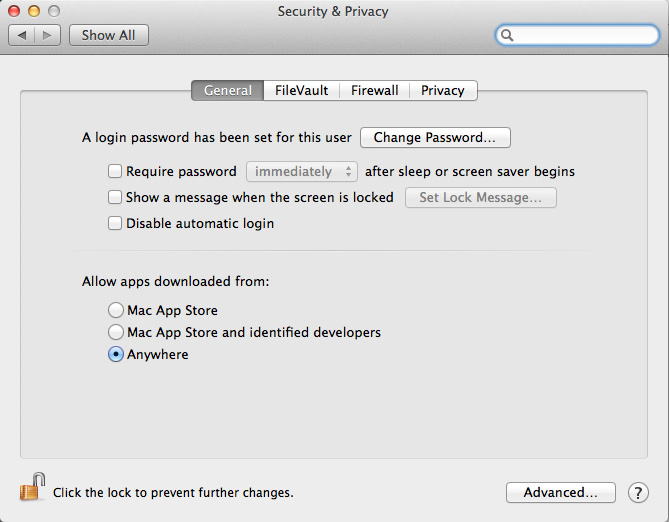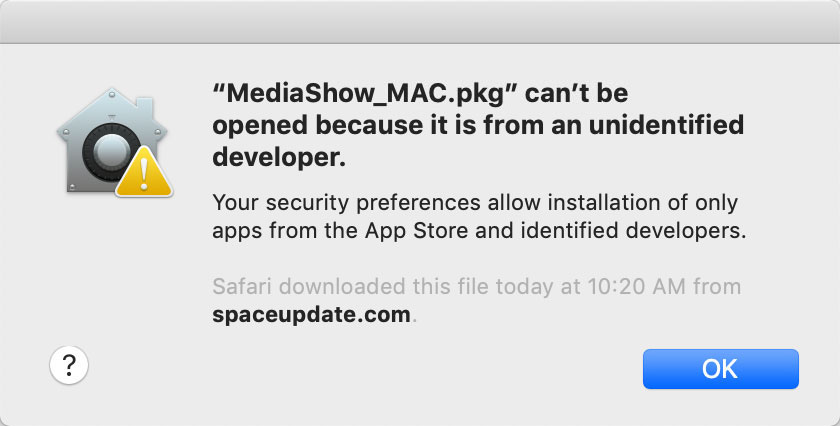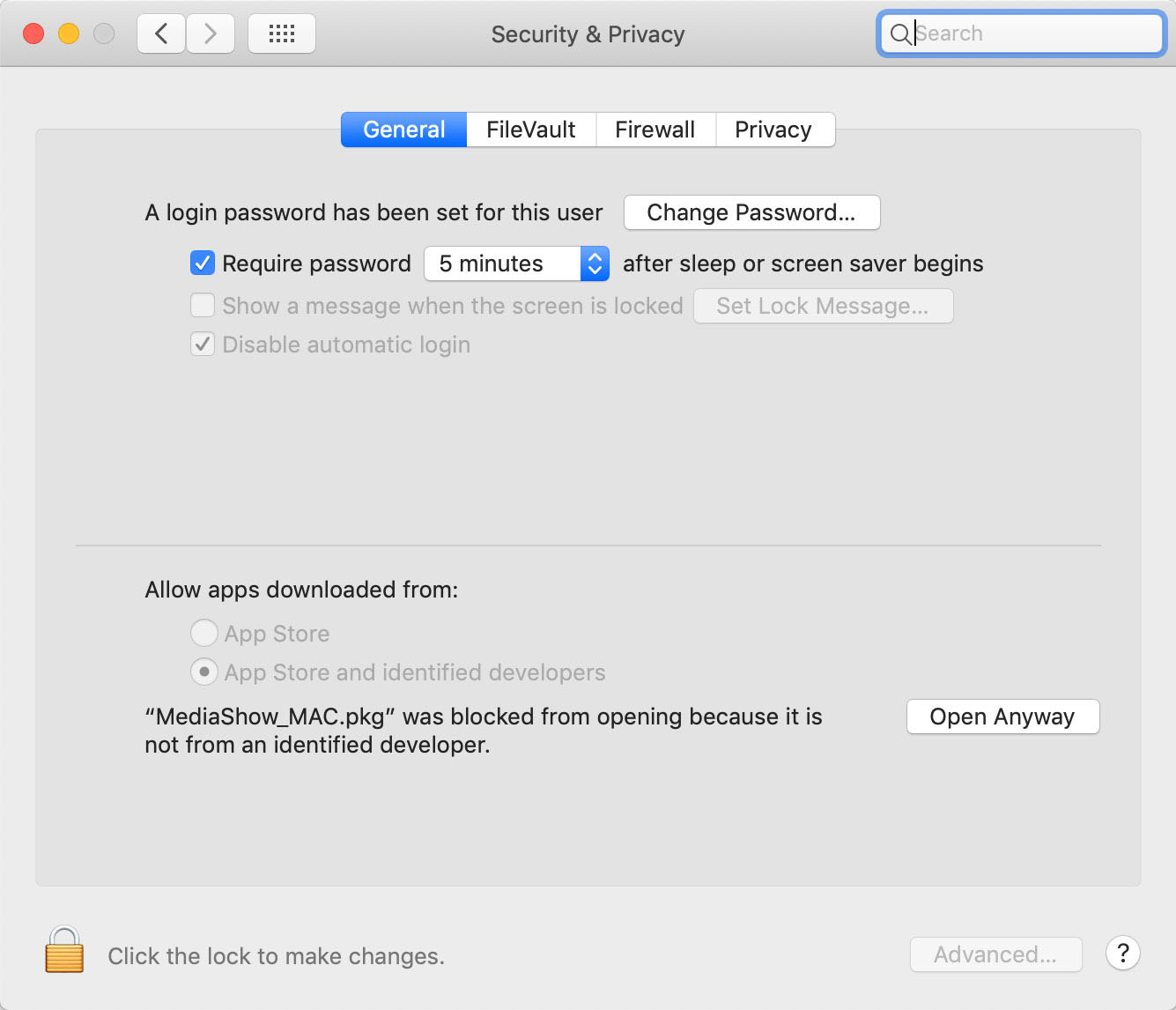DOWNLOAD MEDIASHOW
This page contains specific instructions for downloading and installing MediaShow. After launching the software, choose either DEMO mode for a free 30 day trial, or put in your username and key combination from your registration.
The following tutorial resources are available to help with installing and using MediaShow:
WINDOWS
For Windows users, in order to properly update the images and data while running the software, first right-click on the EXE application and select "Run as Administrator" in the Properties panel.
DOWNLOAD |
MediaShow_8.0_WIN.exe |
FILE SIZE |
44 MB |
SYSTEM |
Windows 10, 11 |
INSTALL INFO |
To install on Windows, download and run the EXE installer file.
The application and required resources are installed into "programs"
C:\Program Files\MediaShow\
NOTE: 64bit WIN OS installs into "Program Files (x86)
The data directory containing "buttonsets" and "media" is installed into the users shared "ProgramData" directory
C:\Users\USERNAME\AppData\Local\MediaShow\
Read and follow all instructions included in the instruction manual in the applications folder:
C:\Program Files\MediaShow\MediaShow_X.X_Manual.pdf
|
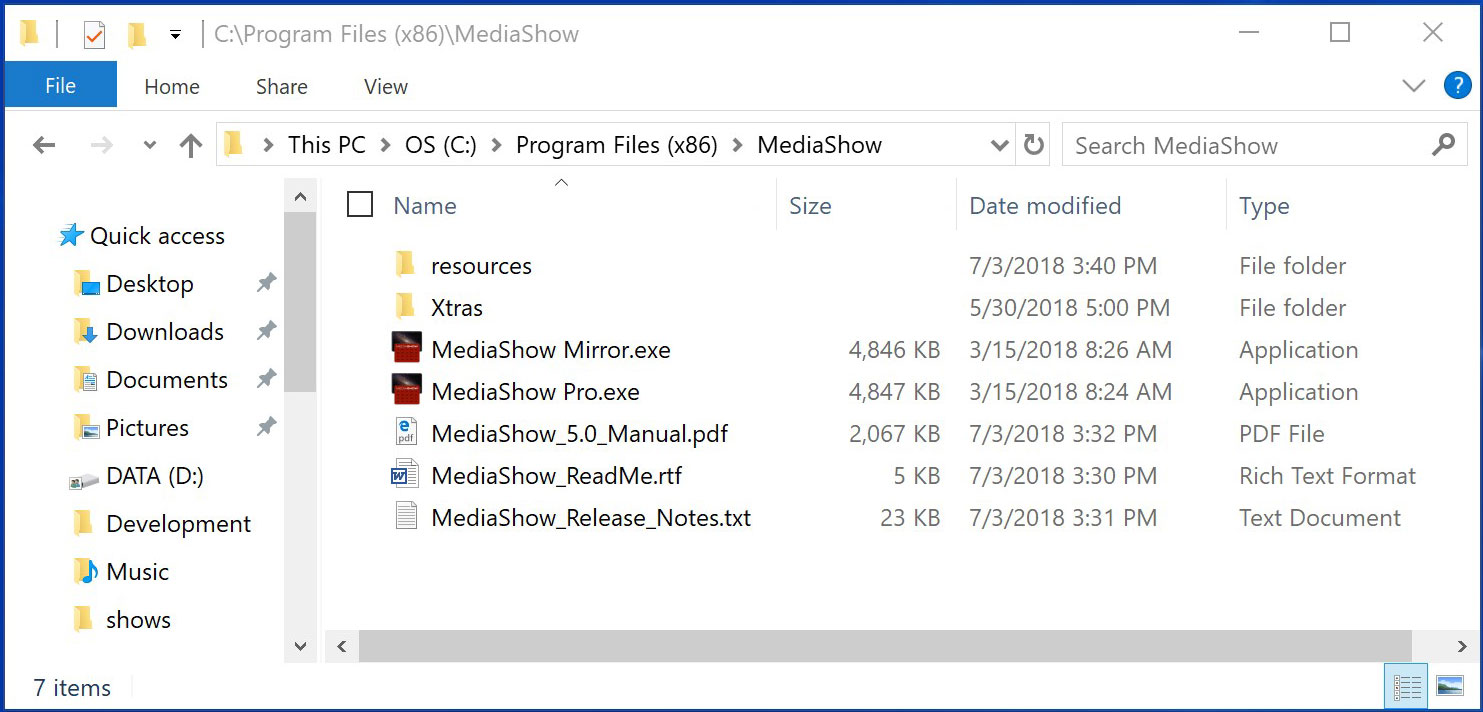 |
WIN OS SECURITY |
Win OS users may get a "unknown publisher" User Access Control (UAC) warning.
Select Yes to allow the installer app to run. |
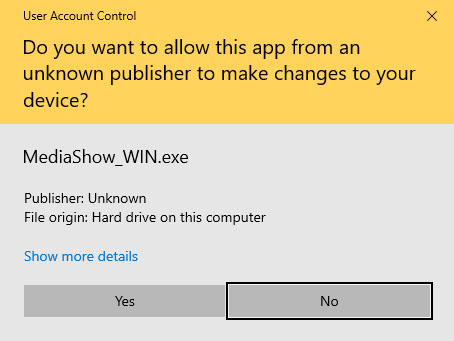 |
Microsoft Defender SmartScreen is a security module that is integrated into Windows 10. Whenever you execute a file that you have downloaded from the Internet, it is first checked by against a database. Files that cannot be identified are blocked automatically, and a warning is displayed instead.
"Windows protected your PC"
Selecting More Info will present a second dialog:
"Windows SmartScreen prevented an unrecognized app from starting. Running this program might put your PC at risk."
Selecting Run Anyway will launch the installer. |
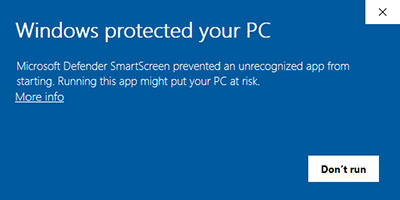
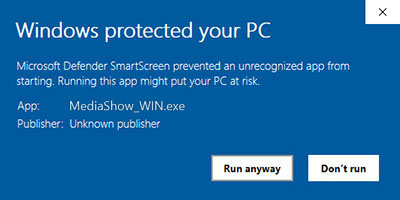
|
MAC OSX
DOWNLOAD |
MediaShow_8.0_MAC.pkg |
FILE SIZE |
36 MB |
SYSTEM |
OSX 10.11 - 10.14
NOTE: Support for Mac ends with OSX 10.14 (OSX 10.15 "Catalina" no longer supports 32-bit applications) |
INSTALL INFO |
To install on Mac OSX, download and run the PKG installer file.
The application and required resources are installed into "Applications"
HD:Applications:MediaShow:
The data directory containing "buttonsets" and "media" is installed into the Users "shared data" directory.
Read and follow all instructions included in the instruction manual in the applications folder:
HD:Applications:MediaShow:MediaShow_X.X_Manual.pdf
|
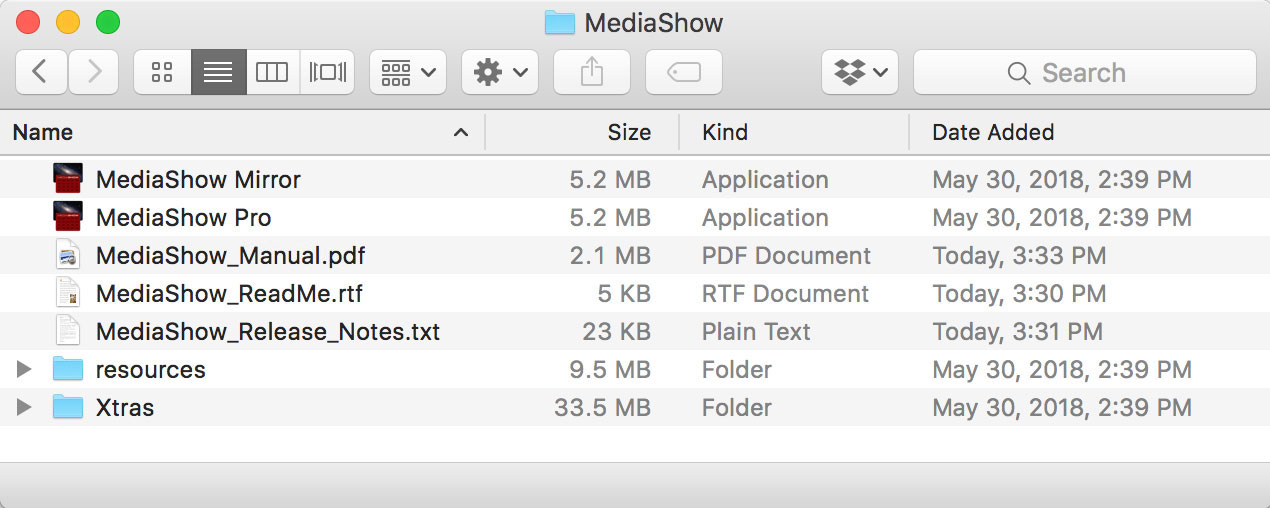 |
MAC OS SECURITY |
Mac OSX 10.11+
To avoid warning messages about 3rd party software applications, users of Mac OSX 10.9+ need to open System Preferences, select "Security & Privacy", and then set the "Allow apps downloaded from:" to "Anywhere". |
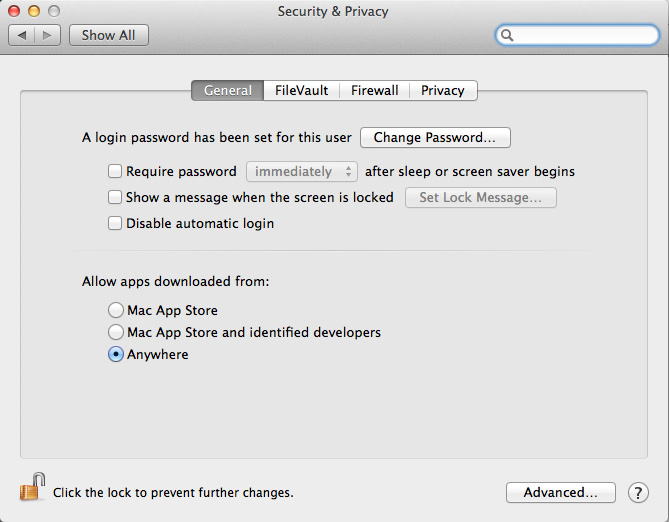 |
Mac OSX 10.12-10.14
Users of Mac OSX 10.12-10.13 will get an "unidentified developer" warning when the PKG installer is launched. Select OK and then open System Preferences and select "Security & Privacy".
There is no "Anywhere" option for allowing downloaded apps to run, so instead you must select "Open Anyway" next to the message that says the installer "was blocked from opening because it is not from an identified developer." This step will only happen one time after which MediaShow will run without security messages. |
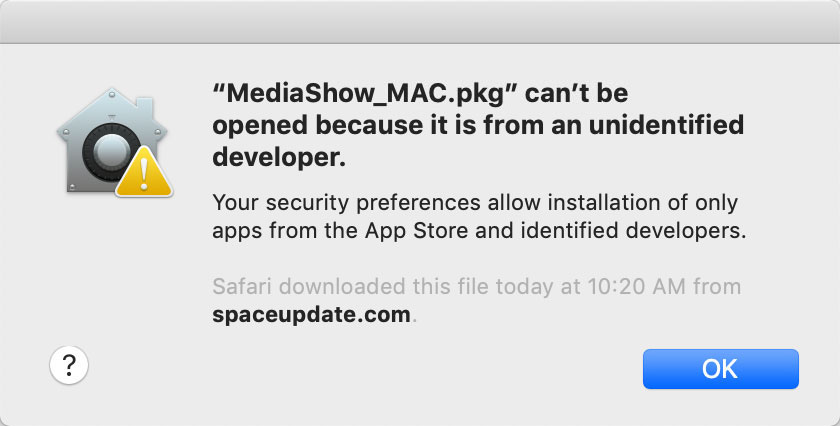
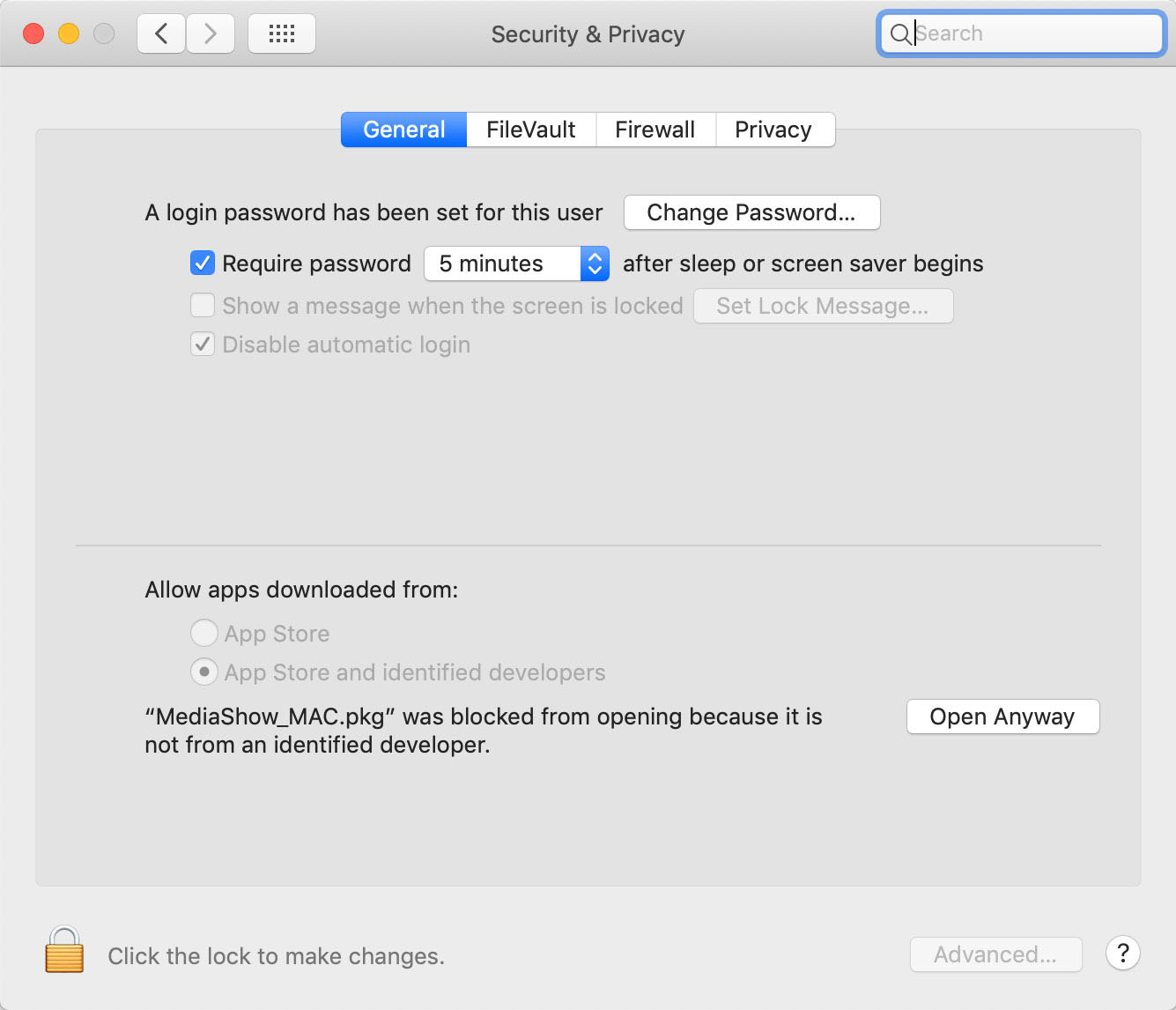 |